File input/output (I/O) is an essential component of programming as it allows programs to interact with the outside world by reading from and writing to files. Files are a crucial way of storing and transferring data in a computer system, and programs often need to access this data to perform specific tasks.
Therefore, understanding how to perform file I/O operations efficiently and correctly is critical for building robust and functional programs that can handle real-world data effectively. Proper file I/O handling can also improve program performance and prevent security vulnerabilities.
In Julia, it is possible to read and write to files. In this article, we will be looking at the I/O of a file in Julia.
Reading Files in Julia
In Julia, we can read files into our system. The process for reading files depends on whether the file is a text file or a binary file.
Opening and Closing of Files
To open a file, the open() function is used and takes in two arguments: the filename and the mode. The mode specifies if the files are opened for reading, writing, or other operations.
# Open file for reading
file = open("example.txt", "r")
# Open file for writing
file = open("output.txt", "w")
# Open file for appending
file = open("log.txt", "a")
Once the file is open, data can be read from the file. After the reading is complete, the file should be closed using the close() function to release the resources associated with the file.
# Closing a file
close(file)
Reading text files
To read text files in Julia, the read() function can be used read the entire file into a string array or functions can be used to read the file line-by-line.
# reading an entire file into a string
data = read("example.txt", String)
# Reading the file line-by-line with a function
open("example.txt", "r") do file
for line in eachline(file)
println(line)
end
end
Reading Binary Files
To read a binary file in Julia, the read() function can be used to read the entire file into a byte array or to read a specific number of bytes from the file.
# Read entire file into a byte array
data = read("binary_file.bin")
Moving on to writing to files.
Writing to Files in Julia
In Julia, you can write data to files using the write() function. Also, the mode of opening this file is “w.”
# Write a string to a file
data = "Hello, world!"
file = open("output.txt", "w")
write(file, data)
close(file)
Appending to an existing file
Appending to an existing file is the process of adding new data to the end of a file that already contains data. We can append to an existing file using the "a" mode with the open() function, which will open the file in append mode and allow you to write new data to the end of the file.
# Open file in append mode
open("data.txt", "a") do file
# Write new data to file
write(file, "New line of data\n")
end
Difference between the “a” and “w” modes
The "a" and "w" modes are used to open a file for writing, but they have different behaviours.
The "w" mode is used to create a new file or overwrite an existing file with the same name, and allow you to write data to the file. If the file already exists, any existing data in the file will be overwritten with the new data you write. If the file does not exist, a new file will be created.
The "a" mode is used to open an existing file for appending new data to the end of the file or create a new file if it does not already exist. If the file already exists, any new data you write will be added to the end of the file without overwriting the existing data. If the file does not exist, a new file will be created.
In summary, "w" mode is typically used for writing to a new file or overwriting an existing file with new data, while "a" mode is typically used for appending new data to an existing file or creating a new file if it doesn't exist.
Managing Files and Directories in Julia
The Base.Filesystem module provides functions for managing files and directories in Julia. This module provides functions for creating, moving, copying, deleting, and renaming files and directories and many more. Below are some of the common operations performed.
Creating a New Directory
To create a new directory, we use the mkdir() function. For example, to create a directory named "new_directory":
using Base.Filesystem
mkdir("new_directory")
Moving a file to a new Directory
To move a file to a new directory in Julia, we use the mv() function. The mv()
function takes two arguments: the path to the file we want to move, and the path to the new directory we want to move the file to. For example, let’s move our output file to the “new_directory” folder we created in the previous example.
using Base.Filesystem
mv("output.txt", "new_directory/output.txt")
Deleting Files
To delete a file, we use the rm() function. For example, to delete a file named "example.txt":
using Base.Filesystem
rm("example.txt")
Renaming a file or directory
To rename a file or directory in Julia, we use the mv() function. The mv() function takes two arguments: the path to the old file or directory we want to rename, and the path to the new file or directory name. Here is an example:
using Base.Filesystem
mv("old_name.txt", "new_name.txt")
mv("old_directory", "new_directory")
Copying a file to a new directory
To copy a file to a new directory in Julia, we use the cp() function. The cp()
function takes two arguments: the path to the original file we want to copy, and the path to the new directory where we want to copy the file. For example:
using Base.Filesystem
cp("example.txt", "new_directory/example.txt")
Checking if a file or directory exists
To check if a file or directory exists in Julia, you can use the isfile() and isdir()
functions, respectively. These functions take a path as input and return true if the file or directory exists, and false otherwise.
using Base.Filesystem
println(isfile("file.txt"))
println(isdir("directory"))
Advanced File I/O Operations in Julia
Advanced File I/O Operations in Julia are essential when working with complex data structures and large files. Julia provides several tools and packages to make these operations more manageable.
One of the most important features is the use of streams, which allow for efficient reading and writing of large files. Julia also has support for working with CSV files using the CSV.jl package and parsing JSON files using the JSON.jl package, which are common data formats used in many applications.
Additionally, Julia provides serialization and deserialization functions for saving and loading Julia objects to and from disk, making it easy to store complex data structures.
Finally, handling exceptions during file I/O operations is essential to ensure the program can continue running and handle errors gracefully. By mastering these advanced files I/O operations, Julia programmers can efficiently and effectively work with complex data and files in their applications.
Best Practices for File I/O in Julia
Efficient file input/output is crucial for many applications in Julia, ranging from data analysis to scientific computing. However, improper handling of file I/O can lead to inefficiencies, errors, and security issues. Therefore, it is essential to follow best practices for file I/O in Julia to ensure efficient, reliable, and secure file operations. Some best practices are:
- Always specify the file mode: When opening a file, it is important to always specify the file mode explicitly to avoid unintended behaviour.
- Close files properly: It is important to close files properly after they are no longer needed to free up system resources and avoid data corruption.
- Use buffered I/O for large files: Buffered I/O can improve performance when working with large files by reducing the number of system calls.
- Use error handling to handle exceptions: Use try-catch blocks to handle file I/O exceptions and prevent program crashes.
- Use absolute file paths: Using absolute file paths instead of relative file paths can help avoid errors when running the code in different environments.
- Avoid hardcoding file paths: Use command-line arguments or environment variables to specify file paths instead of hardcoding them in the code.
- Avoid overwriting files accidentally: Always check if a file already exists before writing to it, or use the appropriate file mode to avoid accidental overwriting.
Conclusion
In conclusion, mastering file input and output in Julia is essential for any programmer working with data. Julia offers a wide range of tools and functions to handle file I/O, including reading and writing text and binary files, managing files and directories, and working with more complex file types like CSV and JSON.
By following best practices, programmers can ensure their file I/O operations are efficient, reliable, and secure. Therefore, understanding how to perform file I/O operations efficiently and correctly is critical for building robust and functional programs that can handle real-world data effectively.

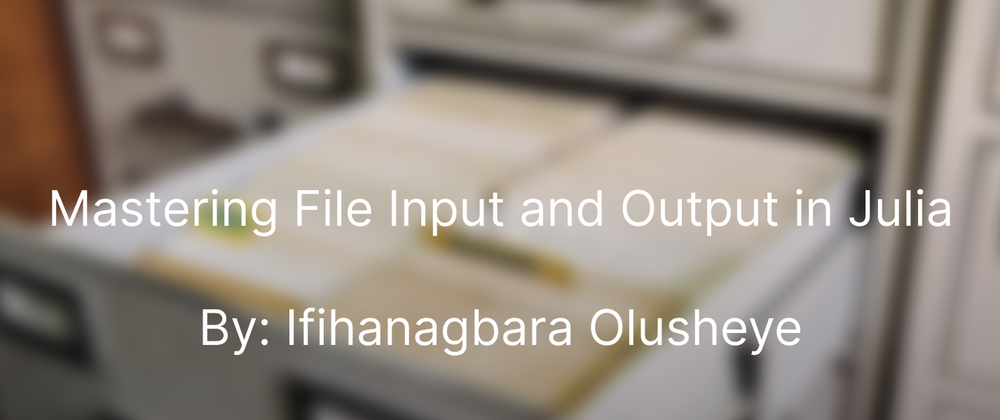
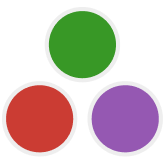
Top comments (0)